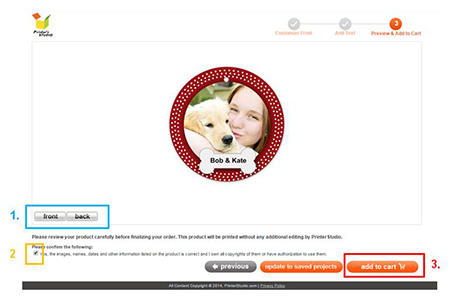Make your own Porcelain Ornament
STEP 1:
Hover the mouse-cursor over the Home & Pets tab and click ornaments
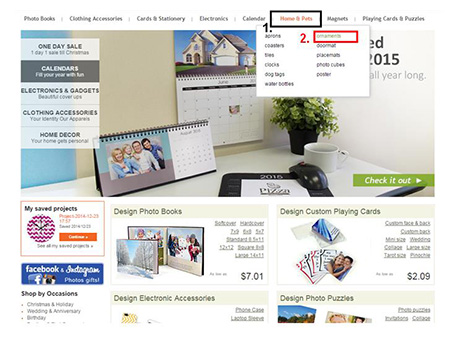
STEP 2:
Select Custom Porcelain Ornaments by clicking on the image or the text box
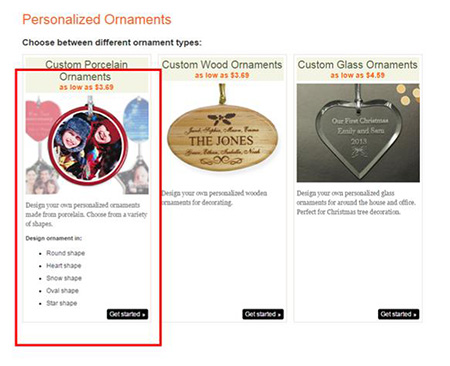
Select the shape you want to use
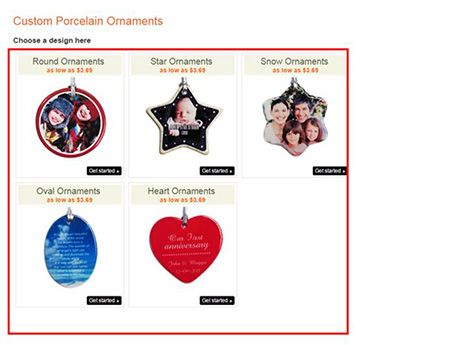
Click on the template you want to use
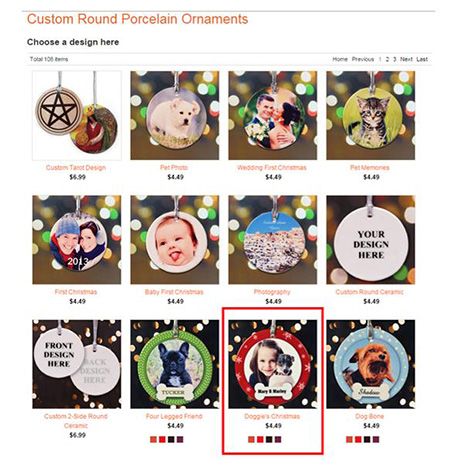
STEP 3
Go to the Online Builder
Click the orange Personalized it icon
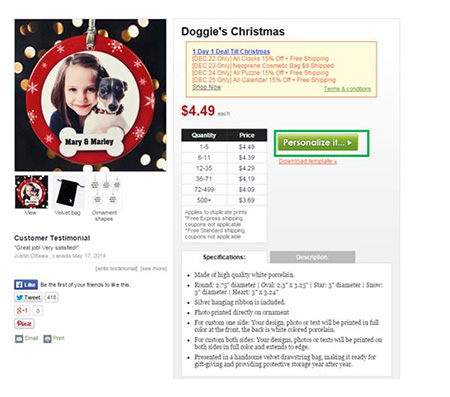
STEP 5:
Upload and add your photo(s)
- Choose color of the template
- Click on Upload images to view the files on your computer's hard drive, floppy drive or digital camera

- Select the image file you wish to upload and click Open. Uploaded images are located inside the Photo Album box on the right side of the screen
*To upload multiple images, hold the CTRL key on the keyboard and click on files
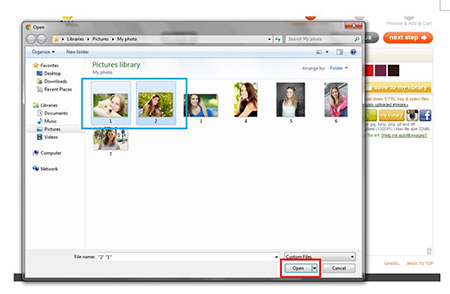
- Drag and drop the image onto the Drag Image Here area
Image Requirements
NOTE: If the image size, resolution or format is below our minimum requirements, you will receive an error message. Please rescan your image at a higher resolution or select another image. Please refer to our Image Requirements for more information.
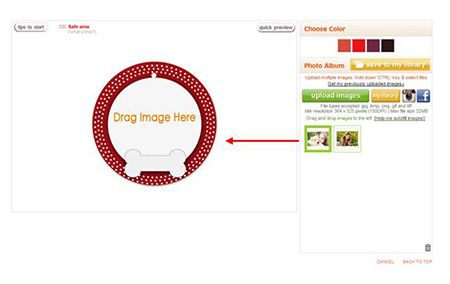
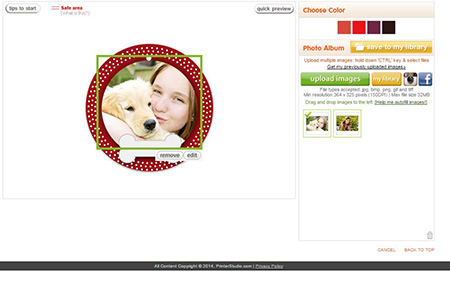
- Click the Edit icon under the image to edit the image and click Apply when completed
To rotate image (Blue):
Click on the button under text Rotate Image
To resize and reposition image (Red):
Drag the corner handles to size the frame to the desired size, and reposition the red rectangle over the portion of the image where you want it to be.
Adjust the brightness and apply color effect to your image (Green)
Click the button next to each effect option
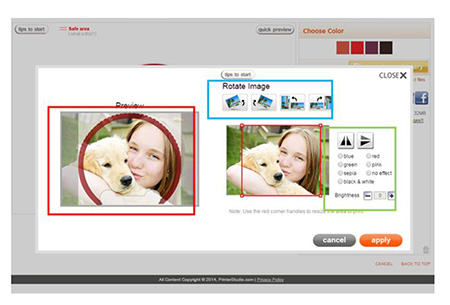
- Click on Next Step button when you finish all the editing. You can always go back to previous page to make changes by clicking on the Previous icon
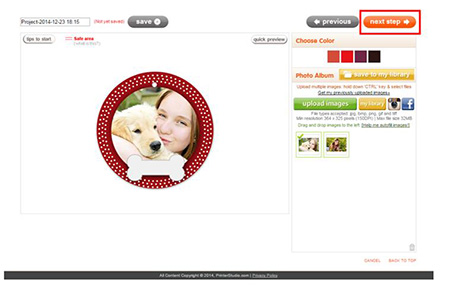
STEP 6:
Add your text
- Click the green Add Text button
- Move the text label Your Text Here to anywhere within the template
- Type your message under Write Message box
- Change font style, color, size and text alignment under Message Style
- Click on Next Step button at top-right when you are ready. You can always go back to previous page to make changes by clicking on the Previous icon
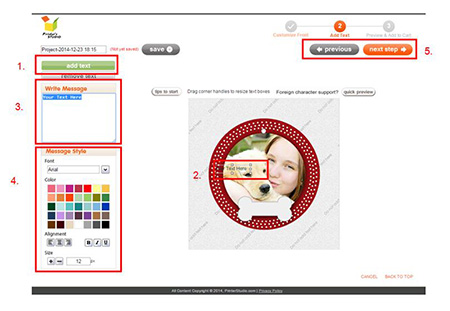
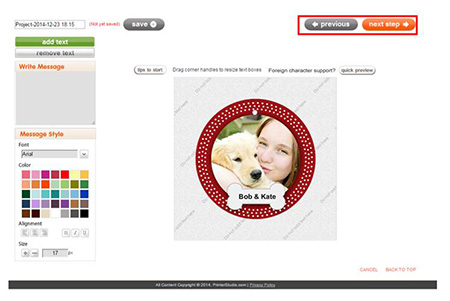
STEP 7:
Preview the design and add to shopping cart
You will see a preview of your personalized item at this step. Click Previous button at the bottom of the page if you need to make any changes to your design.
- Preview the front and back design
- Tick the checkbox at the bottom to confirm the image(s) is (are) edited as you want to appear on item and own all copyrights of them or have authorization to use them
- Click on the Add To Cartbutton